如果您决定换新手机,那么转移Microsoft Authenticator非常重要,这样您就可以无缝访问在线账户。
幸运的是,Microsoft允许您备份您的2FA(双重认证)帐户数据到云服务器,然后将该数据传输到新设备。本教程将为您介绍整个过程。
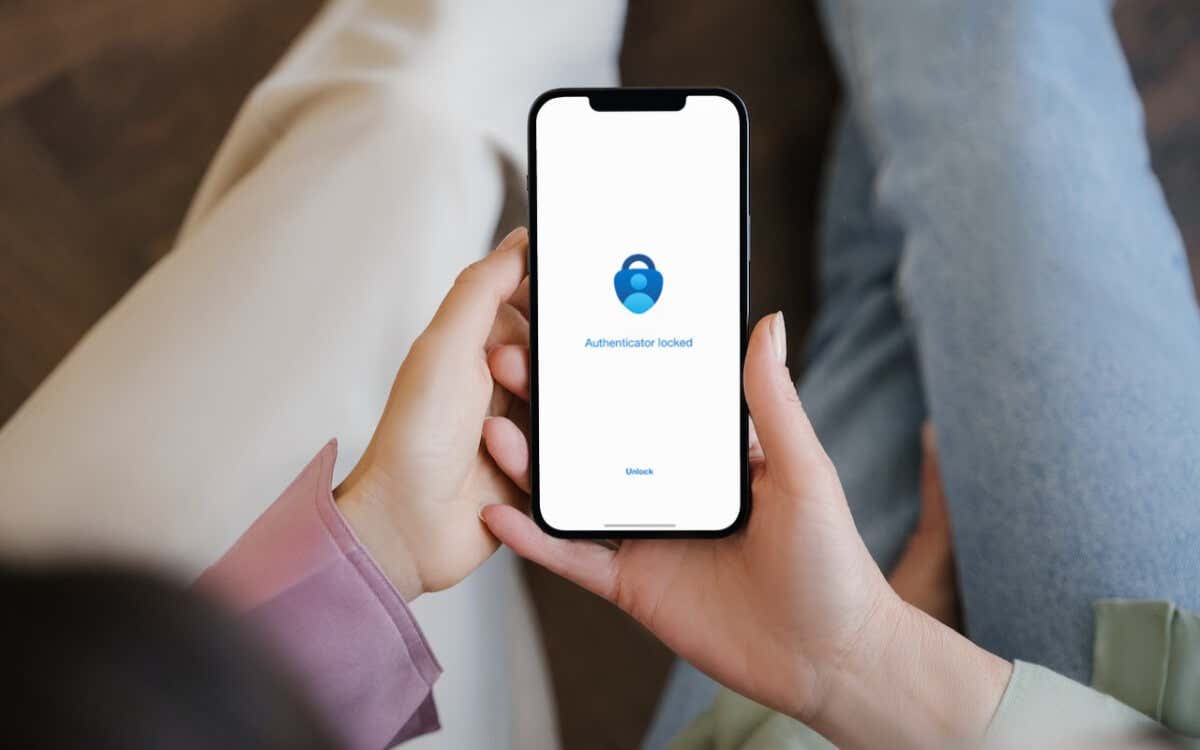
然而,有一个重要的限制:您只能在同一平台的手机之间转移Microsoft Authenticator。换句话说,您无法将您的帐户从iPhone转移到Android或反之亦然。
在旧手机上将Microsoft Authenticator数据上传到云
您必须首先在旧手机上将Microsoft Authenticator备份到云中。该应用程序提供了一个内置选项来帮助您完成此操作。
即使您不打算换新手机,备份帐户也是个好主意。这样,如果您丢失手机或遇到硬件故障,就可以恢复它们。
如果您使用的是iPhone,则数据会上传到iCloud,并使用您的Microsoft帐户凭据进行保护。在Android手机上,信息存储在Microsoft的在线服务器上。
- 在旧设备上打开Microsoft Authenticator。
- 打开Authenticator菜单-点击三条线(iPhone)或三个点的图标(Android)。
- 选择设置。
- 为您的设备激活云备份选项-iCloud备份(iPhone)或Cloud备份(Android)。
- 等待显示恢复帐户(如果您使用多个Microsoft帐户)的通知,用于保护或备份您的数据。
- 点击确定。
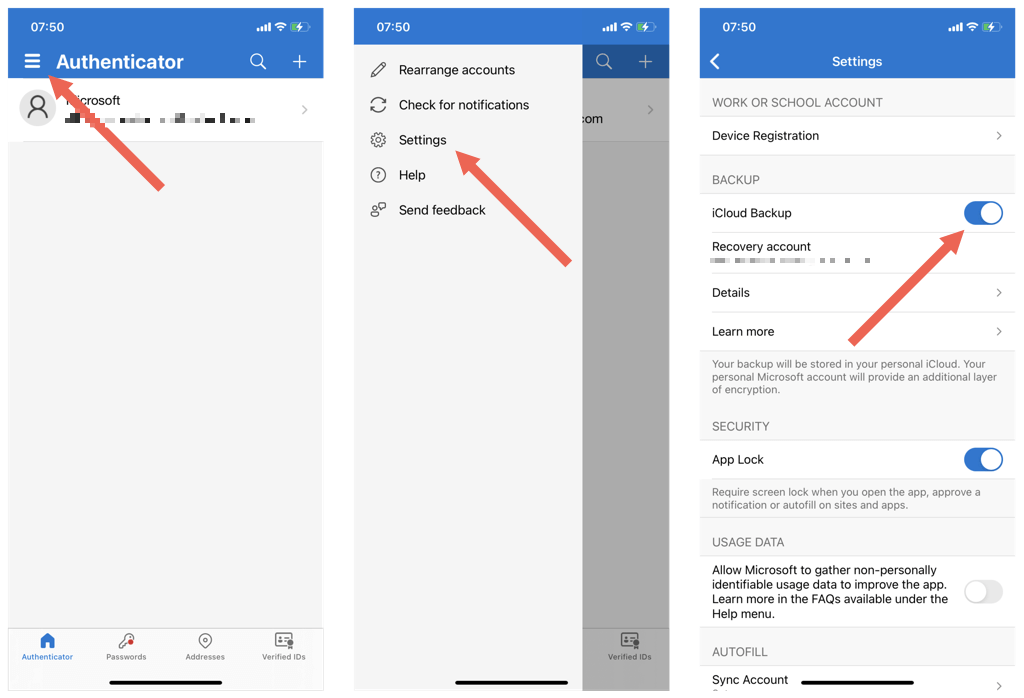
注意:如果在iPhone上备份Microsoft Authenticator遇到问题,请打开iOS的设置应用程序,点击Apple ID > iCloud,并确保旁边的Authenticator开关处于活动状态。
将Microsoft Authenticator转移到新手机
您已准备好将Microsoft Authenticator数据转移到新手机。不要从旧手机中删除任何帐户或应用程序。
如果您要转移到新的iPhone,请确保使用与旧iPhone相同的Apple ID登录设备。在Android上不是问题-您可以使用不同的帐户登录。
完成后:
- 从Apple应用商店或Google Play商店下载Microsoft Authenticator。
- 打开Microsoft Authenticator应用程序,同意其许可条款,并跳过任何提示进行登录。
- 点击开始恢复(如果看不到选项,请向下滚动)。
- 输入与您的Microsoft Authenticator备份相关联的恢复帐户电子邮件地址。
- 输入您在旧移动设备上收到的验证码。或者,在通过替代的MFA(多重因素身份验证)方法(例如电子邮件,短信或密码)进行恢复帐户验证。
- 完成帐户恢复过程并点击确定。
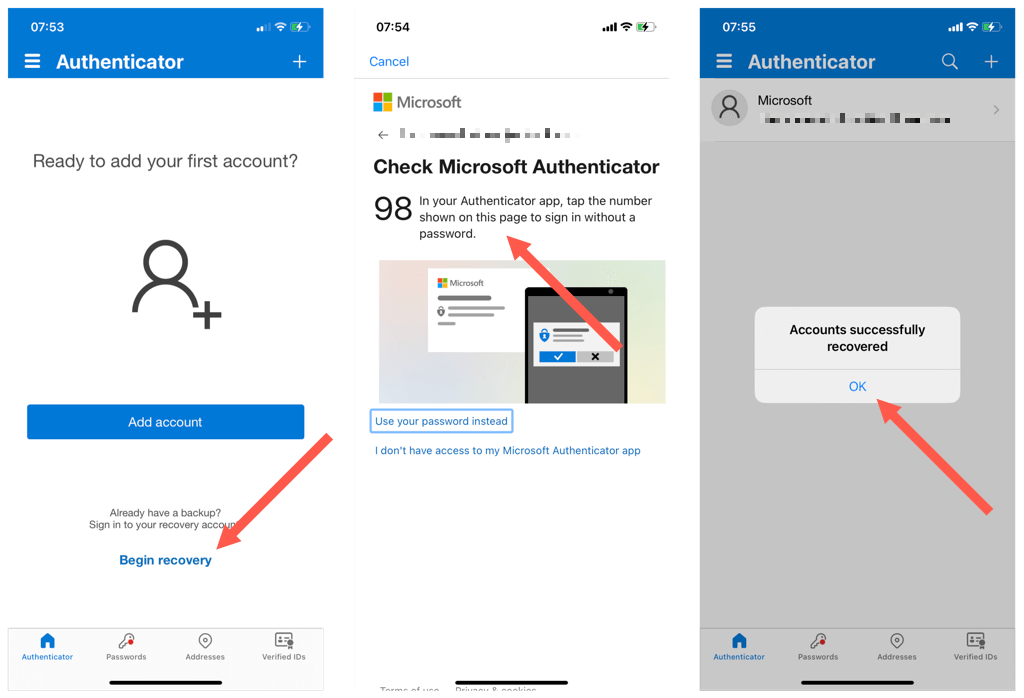
您已完成移动Microsoft Authenticator。但是,某些帐户可能需要在新设备上工作之前进行附加验证。
滚动您的帐户列表,点击任何显示“需要注意”的项目。然后,在登录到帐户的安全管理屏幕后,输入相关的安全信息(密码,电话号码,备份代码等)或扫描QR码。
从旧手机中删除Microsoft Authenticator
如果Microsoft Authenticator中的帐户在新手机上正常工作,则是时候将它们从旧手机中删除了。这消除了在多个设备上接收验证码的安全风险。
要删除Authenticator帐户:
- 打开Microsoft Authenticator。
- 点击一个帐户。
- 点击屏幕右上角的设置图标。
- 点击删除帐户。
- 点击确认删除。
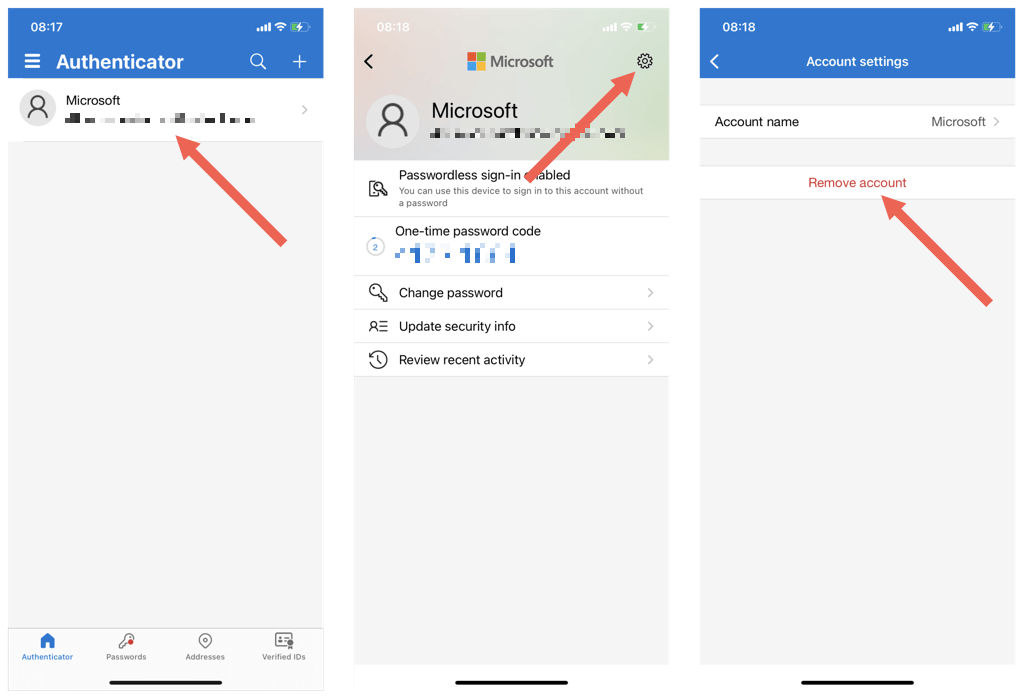
如果您愿意,您可以随后从旧手机中删除Microsoft Authenticator应用程序。
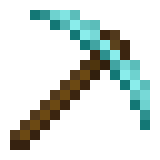
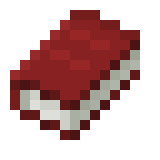
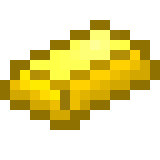
留下评论